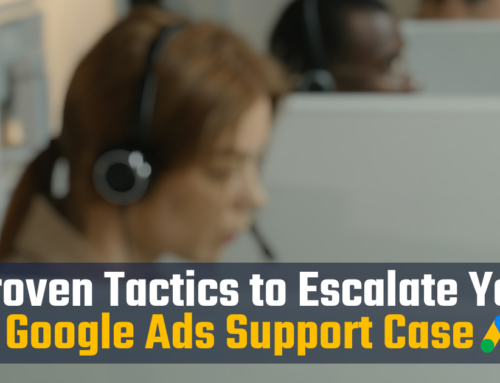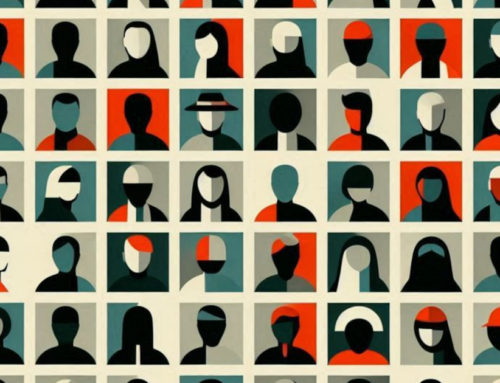When you create a new Search campaign in Google Ads, several default settings will be preselected for you. But despite Google’s recommendations, some of these settings could kill your chances of success from the start.
In this post, I outline which settings to disable and why – especially if you have a limited Google Ads budget.
Before you get started, keep this in mind
Whenever you’re running a Search campaign in Google Ads, the goal is to target people by their search intent: the words they enter into a Google search. Always remember that.
Since you pay by the click, you only want your ad to reach the people who are searching specifically for what you offer, right at that moment. You only want clicks that are most likely to convert into a call, form submission, purchase or whatever your desired conversion is. The problem with most of Google’s default settings below is that they stray from that goal and waste your money on unwanted clicks.
Okay, let’s get our disabling fingers ready!
1. Google Search Partners Network (Uncheck this.)
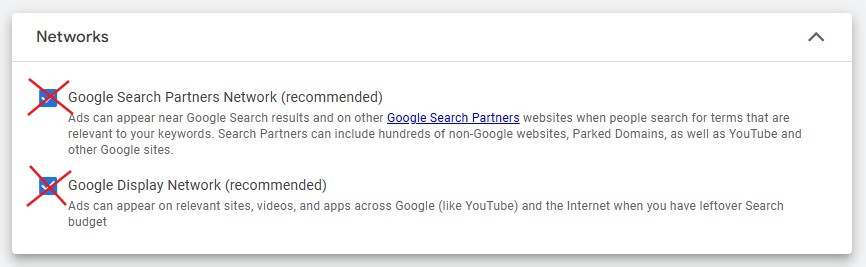
As you build your campaign, you’ll reach the Networks section of the campaign settings. Un-check the option for Google Search Partners Network. If you leave this option selected, your ads can run on hundreds of other non-Google websites. That might sound appealing, but unfortunately, those ad clicks are often a waste of money. For most small businesses using Google Ads, ads should only appear on Google’s own search results.
- Why avoid it? Wastes your money on low-quality clicks.
- When might you consider it? Only when you have a larger budget to test it on a limited basis with an experiment.
2. Google Display Network (Don’t do it.)
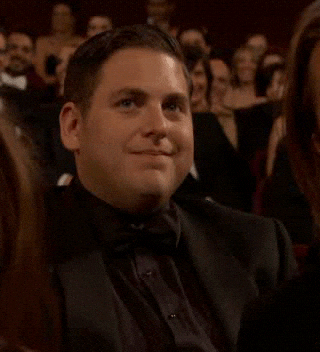
See the image in #1 above. Depending on the campaign goals you selected when creating a new campaign, Google Display Network also might be preselected for you. Turn it off. If you leave this option enabled, your ads can appear almost anywhere on the internet – up to 2 million other websites and mobile apps – at Google’s discretion. The clicks are cheap. But generally, it’s a waste of money, because these clicks are by people who are not actively searching for your products/services at that moment. And often, the clicks are by bots that produce spam leads. Here at MarlinSEM, we no longer recommend enabling Google Display Network for any of our clients. (Sorry, Google, still love you.)
- Why avoid it? Wastes ad spend on low-quality clicks. Also prone to bots.
- When might you consider it? Never with a new campaign or a limited budget.
3. Locations: All Countries and Territories (Enter your own.)
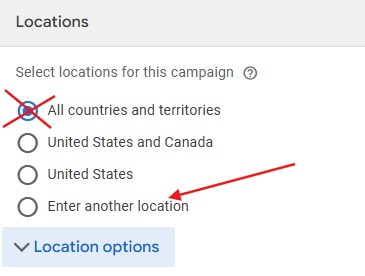
Unless you want your ads to appear all over the world, then you must enter your own locations at this step. I don’t know why Google leaves this preselected (actually, I do know. Google, you rascal!) – but leaving it selected is a massive mistake for most advertisers. Instead, select the radial for “Enter another location” and enter the specific cities, zip codes or states or areas where your prospective customers are located. Tip: click “Advanced search” to enter a radius around a specific location. I’ve been managing Google Ads accounts for nearly two decades, and I’m continually shocked to find small businesses unknowingly wasting money on ad clicks around the globe.
- Why avoid it? Your ads should only appear within your service area (if applicable).
- When might you consider it? Only if you sell internationally.
4. Location options: Presence or interest (Avoid this.)
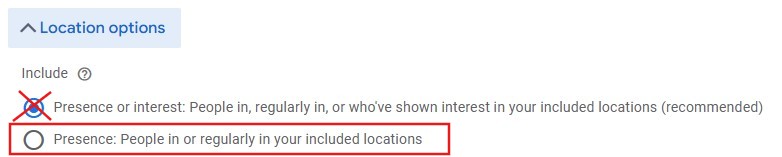
In most cases, when you’re targeting specific locations, you only want your ads to appear when people are actively in those locations (or regularly in). If you select “Presence or interest,” that means your ads can appear to people who are outside of your target area, simply because they showed interest in your area through other online activity. Got that? For example, if you’re an attorney in Philadelphia targeting by “Interest,” your ad could appear to someone searching for an attorney in New York simply because they recently researched hotels in Philly. (And since attorney CPCs are very expensive, sometimes exceeding $100 per click, that’s a costly mistake to make.)
- Why avoid it? Don’t waste your money on people who are located outside of your service area and unlikely to become customers.
- When might you consider it? Only when you’re trying to reach people who specify your location in their search for your services. For example, if you’re targeting the keywords “JFK limo service” – then it’s okay if the user’s presence is not near JFK. You want those customers even if they’re in Paris, right? In contrast, if you’re targeting more generally for “limo service near me” – then you probably want to target only by presence, not “Interest.”
5. Ad schedule (Avoid 24/7.)

This setting is hidden under “More settings” when you’re creating a campaign. By default, Google will schedule your ads to appear 24 hours a day. But this is usually a bad idea (unless you run an e-commerce store). Instead, you should schedule your ads to appear only when people are most likely to take action. For small businesses (especially local, service-based businesses with limited budgets), that window is during the day, when the business is open and taking calls. Otherwise, you’re wasting money on clicks in the middle of the night, by people who will probably forget about your website by morning.
This is worth repeating: you only want your ads to appear when people are most likely to convert. If you want calls from your ads, then why waste money on people who click at 11pm and can’t call you at that moment? Sometimes a client will say to me, “But we use a 24-hour answering service.” — That’s great too, but it doesn’t mean your ads should run all night. Your highest-quality calls are likely to come during your daytime business hours. Schedule your ads around those hours to start, and then widen that window later as your budget increases.
- Why avoid it? Wastes money on late-night clicks that go nowhere.
- When might you consider it? For e-commerce stores, businesses that are truly open 24-hours or those that can benefit from generating leads regardless of time of day.
6. Broad match keywords (Major red flag!)
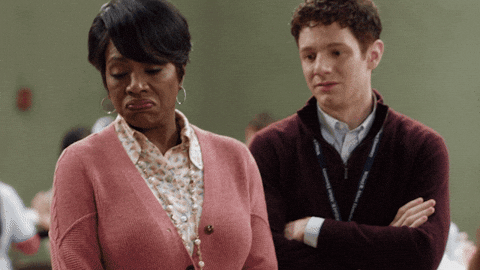
This default setting is especially sneaky, because it’s not obvious that it’s a setting at all. Google simply asks you to enter keywords related to your business. But how you enter those keywords here will play a major role in your campaign’s success (or failure).
Click the little explanatory question mark, and you’ll see you have three options for how to specify the “match type” for each keyword:
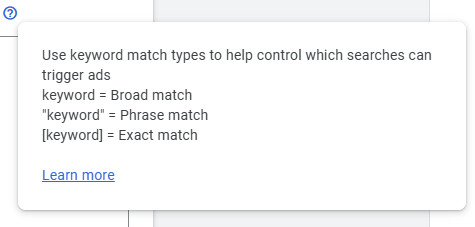
For deeper clarification, read Google’s guidance about keyword matching options. But in short, if you want your ads to only appear for searches that incorporate the keywords you enter, then you must add brackets around those keywords (for Exact match) or quotation marks (for Phrase match, which targets looser variations of that phrase). If you don’t add anything, your keywords will default to “broad match” – which is the loosest setting of all. This will allow your ads to get worthless clicks on wildly irrelevant searches.
So for example: if you enter the keywords criminal attorney near me as Broad match, your ad could get clicks from people searching for totally unrelated terms, such “tax lawyer” or “what does a bankruptcy attorney do?” Instead, add quotations “criminal attorney near me” or brackets [criminal attorney near me] to ensure that users’ search queries closely match those target keywords.
- Why avoid it? Wastes ad spend on irrelevant searches and clicks.
- When might you consider it? Generally only with larger budgets when you’re comfortable testing if loosely related searches will convert into actual leads or sales.
Additional tips:
- For most campaigns, I start with phrase-match and monitor the search term report closely for potential negatives (keywords to block) and opportunities to switch to Exact match.
- If any keywords were automatically added for you by Google at this step, look over them carefully. Be sure that they are truly relevant to what you offer. If not, delete them.
7. Google’s recommended budget (Enter your own.)
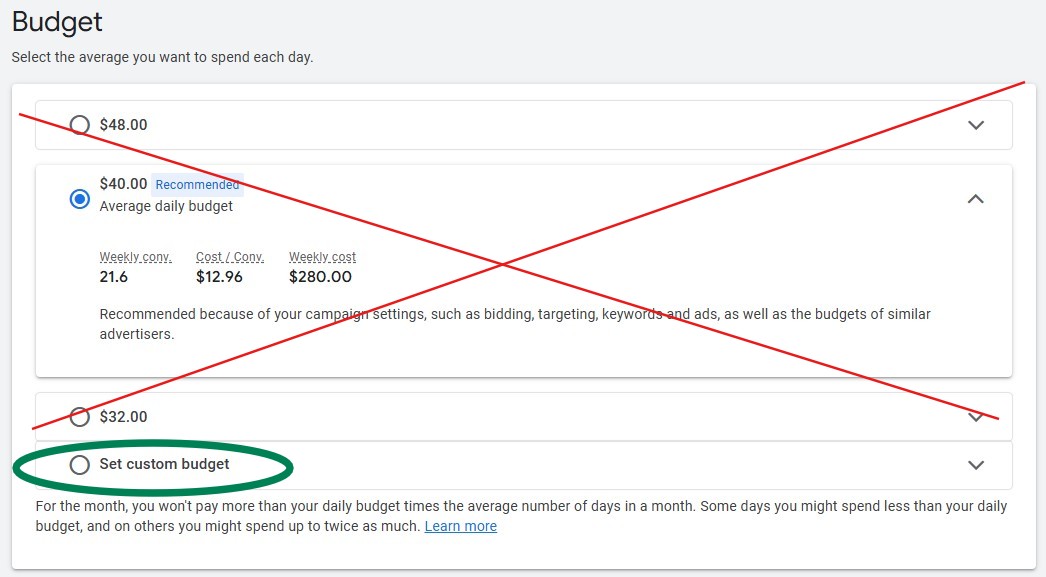
In most cases, you can ignore any budget that Google recommends at this step. These recommendations are just general guidelines. Select “Set custom budget” to enter whatever budget you’re comfortable with. Just remember you’re entering this budget as a daily average. So if you want to spend about $2,000 a month, you would enter a daily budget of about $66.67. Some days you’ll spend more, sometimes less. But after a month, it will come out to about $2,000 in total.
- Why avoid it? You should decide your own budget.
- When might you consider it? Only if you don’t care what you spend and are okay with Google’s recommendation.
8. Auto-Apply Recommendations (Disable them.)
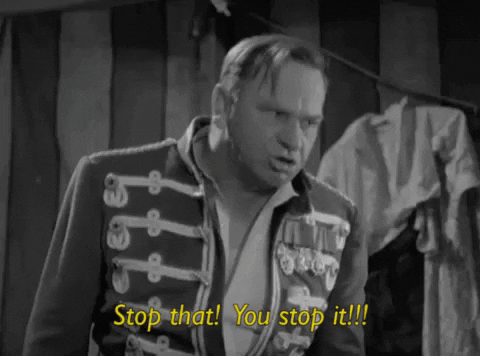
We’ve reached the end of the campaign setup, but you still have more default settings to disable in other areas of your account. First up: Auto-Apply Recommendations. When enabled, Auto-Apply Recommendations give Google the power to do almost anything to your campaigns, at any time. They can undo all of your careful campaign strategies in an instant. And if you’re not paying close attention, you might not even realize it happened until after your campaign tanks.
Here’s how to disable auto-apply recommendations.
- Go to Admin
 > Account Settings.
> Account Settings. - Under Auto-Apply, click Go to auto-apply settings.
- Expand the collapsed recommendation sections for Maintain your ads and Grow your business.
- Uncheck all options. (There should be about 22.)
Go ahead and uncheck everything in this section, including:
- ❌ Use optimization ad rotation
- ❌ Add response search ads
- ❌ Improve your responsive search ads
- ❌ Remove redundant keywords
- ❌ Remove non-serving keywords
- ❌ Use optimized targeting
- ❌ Upgrade your conversion tracking
- ❌ Add new keywords
- ❌ Add broad match keywords
- ❌ Use Display expansion
- ❌ Bid more efficiently with Target impression share
- ❌ Bid more efficiently with Maximize clicks
- ❌ Bid more efficiently with Maximize conversions
- ❌ Bid more efficiently with Maximize conversion value
- ❌ Bid more efficiently with Maximize conversions using a target CPA
- ❌ Bid more efficiently with Maximize conversion value using a target ROAS
- ❌ Set a target CPA
- ❌ Adjust your CPA targets
- ❌ Adjust your ROAS targets
- ❌ Add store visits as an account default goal
I do encourage you to research each of these settings and, if they align with your goals, apply them to your campaigns individually. But if so, add them manually in your campaign settings – don’t let Google auto-apply them on your behalf.
9. Account-level automated assets (Turn them off.)
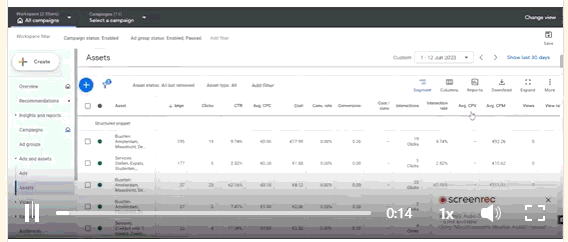
But wait, there’s more! These settings are so deeply hidden, even some PPC managers aren’t aware they exist. Account-level automated assets allow Google to change your headlines and other aspects of your ad (referred to as “assets”) to be more relevant to users’ search queries. That can be a good thing in some cases, but not always. Best to turn these off if you want to maintain total control over your ads.
Here’s where to find this setting:
- Go to Campaigns
 > Assets
> Assets - Click the More button on the right side
- Select Account-level automated assets
- On that page, click the More button on the right
- Select Advanced settings
- Expand each asset setting and select the radial “Off”
Some of these automated assets are less risky than others. For example, “Seller ratings” and “Automated locations” are pretty safe, though they don’t apply to every account.
On the riskier side: Dynamic Sitelinks should generally be avoided. With this enabled, your ads may redirect people to a page of your website that isn’t applicable to the products or services you’re currently advertising. Add your sitelinks manually.
Just as one example: I manage Google ads for limo companies that need to be very precise about which services they offer at various times, even though their website has many pages describing a wide range of services, from airport pickups to brewery tours. Dynamic Sitelinks create too much risk of advertising the wrong service and wasting money on clicks my clients don’t want, because the automated sitelinks will send people to the wrong pages.
Why would Google make bad recommendations for advertisers?

Why? That’s a post for another day. But in short: Google wants more control over your account so that it can squeeze more budget from advertisers to hit its own financial targets. To be clear, Google does want to deliver value to advertisers. But it also wants to make sure every last penny of your budget is spent each day on auto-pilot (which is not necessarily something that the smallest advertisers need to do when targeting their highest-value keywords).
Some final caveats
- Not all of the default settings above will tank your campaign. Some are worse than others (namely Display Network, Search Partners Network, broad match keywords and auto-apply recommendations).
- If you’re a total Google Ads newb, then some recommendations might help steer you in the right direction, especially if you need help creating your ads. But they may also steer you astray, so it’s best to work with a PPC professional.
- Every account is unique and has its own unique campaign quirks. But for the vast majority of small-business accounts we manage, we disable nearly all of the default settings highlighted above – and that’s a key reason why our clients are so successful with Google Ads.
Conclusion
When you create a new Google Ads campaign, Google will make several recommendations and preselect some settings for you. But several of these default settings could waste your ad budget on clicks you don’t want. As a rule of thumb, advertisers should disable any setting that gives more control to Google to change their campaigns or unnecessarily expand the reach of the ads to other networks or audiences. Instead, businesses with limited budgets should ensure their campaigns are tightly configured to appear only when customers search Google for the exact keywords that are most likely to convert into sales.
Need some help?
Give me a buzz! If you need help creating or improving a Google Ads campaign for your small business, fill out this form and I’ll email you pricing and an overview of how I can assist.
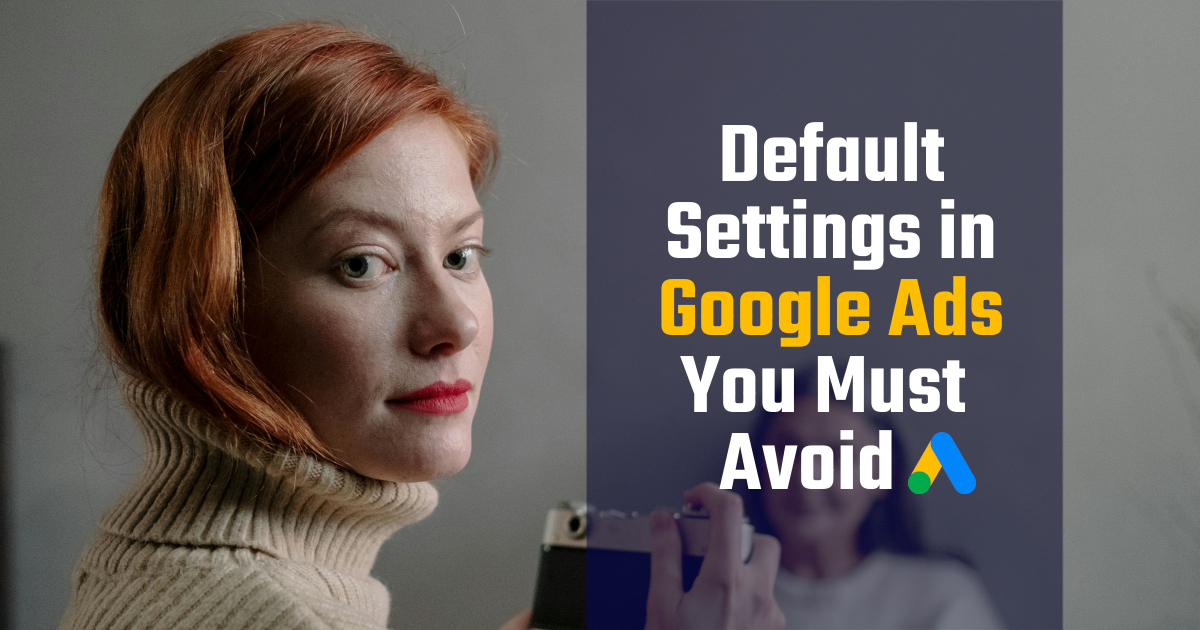
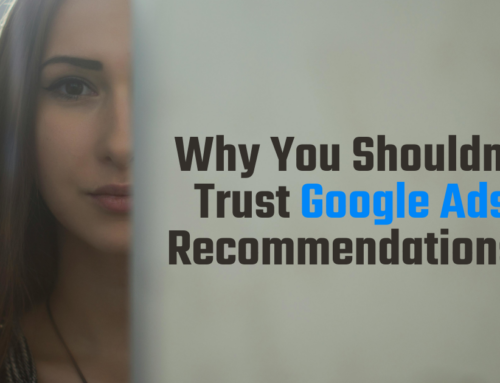

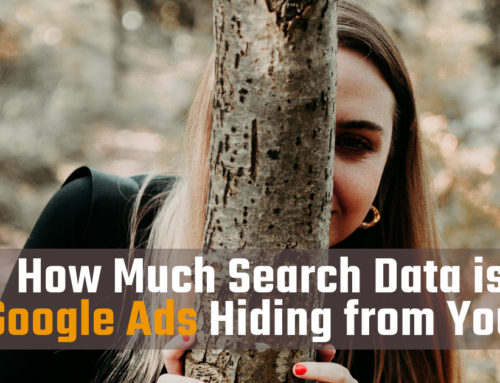

![How to Use Google Ads for Limo Services [Updated 2025]](http://marlinsem.com/wp-content/uploads/2024/01/limo-company-advertising-google-ads-2025-500x383.png)