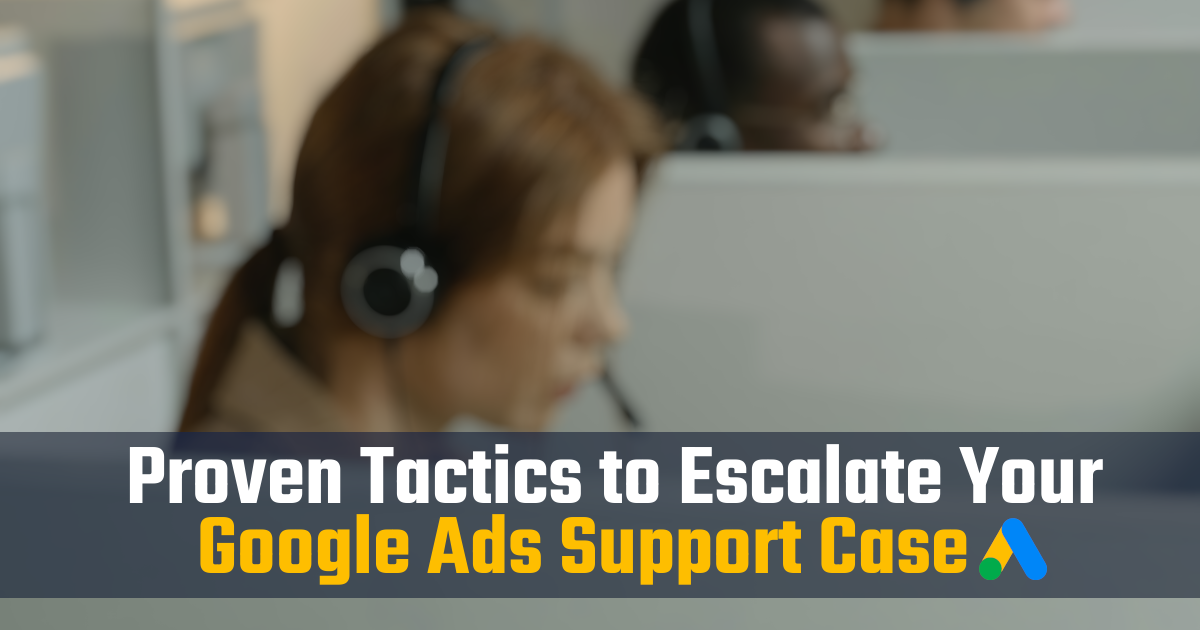View your conversion actions as a table row
Here’s a simple little tip for checking which conversion actions your ads are generating in Google Ads – without clicking off the page.
You can view your conversion actions in Campaign view by using the Segment function. Here are the steps.
How to segment campaigns by conversion action:
- Click the Campaigns
 icon, then Campaigns
icon, then Campaigns - Click Segment at the top of the table,
- Select Conversions > Conversion action
This will list your conversion actions under your Campaigns, so you can view all the data on the same screen, rather than going to the Conversions section or Reports. (This also applies to Ad Group view, Keyword view and Ads view.)
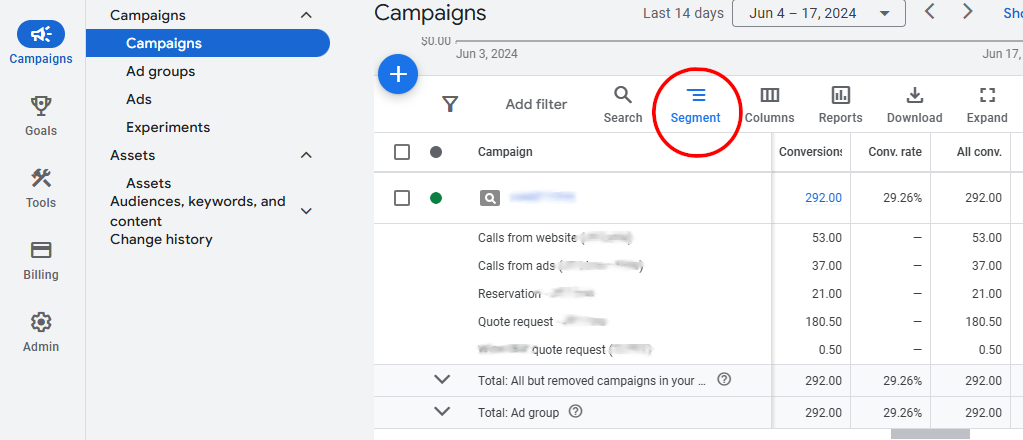
What’s the point of this?
Viewing your conversion actions in Campaign view makes it easier to see which types of conversions your ads triggered all on the same page. This eliminates the need to go to a separate page to view the actions in Conversions or run a report.
Admittedly, this is not a new tip. But it’s useful to any SEM manager who may not be familiar with the Segment feature.
Great tip for Google Ads newbies (as I was once!)
For the longest time (longer than I’m willing to admit), it frustrated me that I couldn’t find a way to modify columns in Google Ads to add a column for Conversion actions. Sure, I could add columns for the overall Conversion goals, like “Submit lead form” and “Phone call lead.” But if I wanted more specific data, I had to go into the Conversions section (Goals > Conversions) or generate a report (Reports icon > Goals and Conversions > Conversions, then add columns to the report for Campaigns, Ad groups, etc.)
Each of these options seemed needlessly tedious. But when I searched for ways to view conversion actions directly in the data view, all the guidance instructed me to check the conversion data within the Conversions section.
When I eventually learned to Segment my campaign data by conversions directly in the Campaign view, it made things so much easier. This gave me a clearer, faster picture of my ad performance in the context of conversions.
What is a Google Ads conversion action?
In Google Ads, a conversion action is a specific action that you want to track after some clicks on your ad. Common examples are form submissions, phone calls and purchases. But you can create and track nearly any action as a conversion if its valuable for understanding your Google Ads performance.
Where can I see conversion actions in Google Ads?
You can view and edit conversion actions within the Conversions section of Google Ads. Click the Goals ![]() icon > Conversions > Summary. This lets you see which conversions you’re tracking and make adjustments.
icon > Conversions > Summary. This lets you see which conversions you’re tracking and make adjustments.
However, if you want to view the performance of your conversion actions, you can do it directly within the table view of your Campaigns, Ad Groups, Keywords or Ads. Segment your Campaign by conversion actions by clicking the Campaigns icon > Campaigns > Segment icon > Conversions > Conversion action.
Conclusion
If you want to view Google Ads conversion actions in Campaign view without leaving the page, use the Segment function to segment your table by Conversion action.
Need some help increasing your conversions?
Now that you know a better way to view your conversion actions, let’s work together to increase them. Request pricing if you’re interested in Google Ads management or email me directly at mike@marlinsem.com.
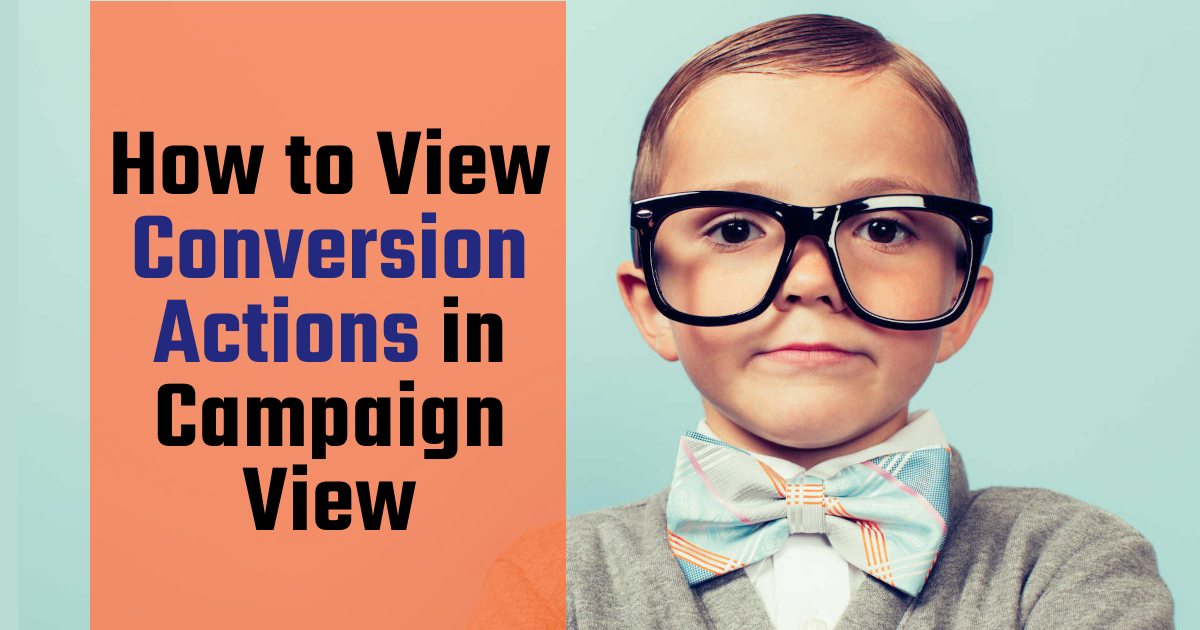

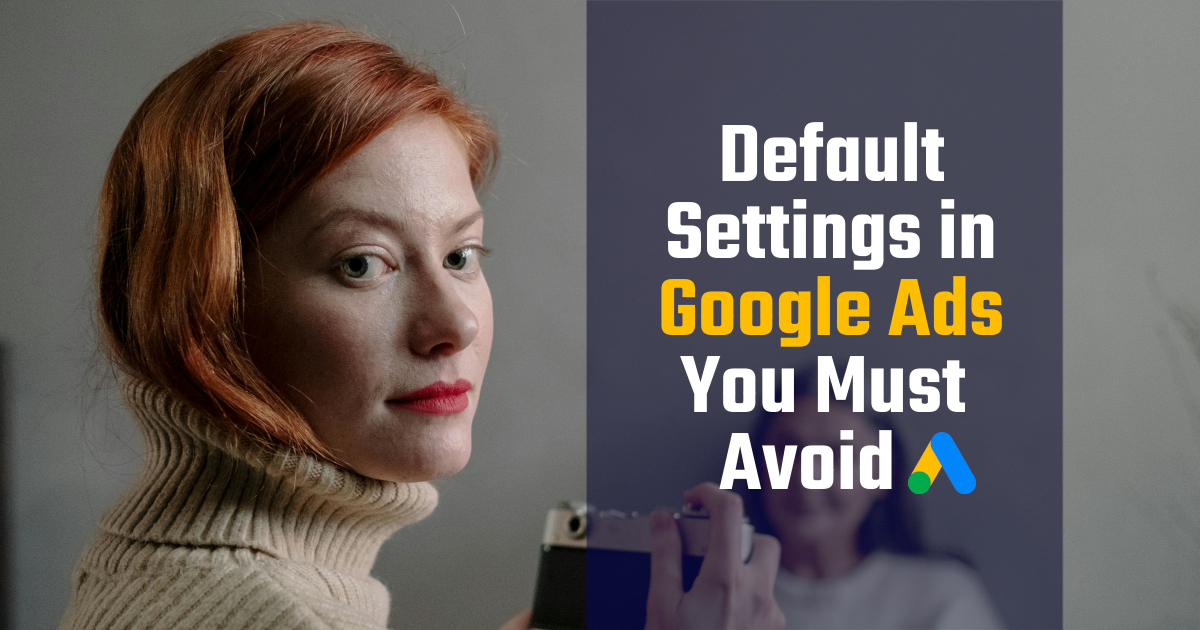
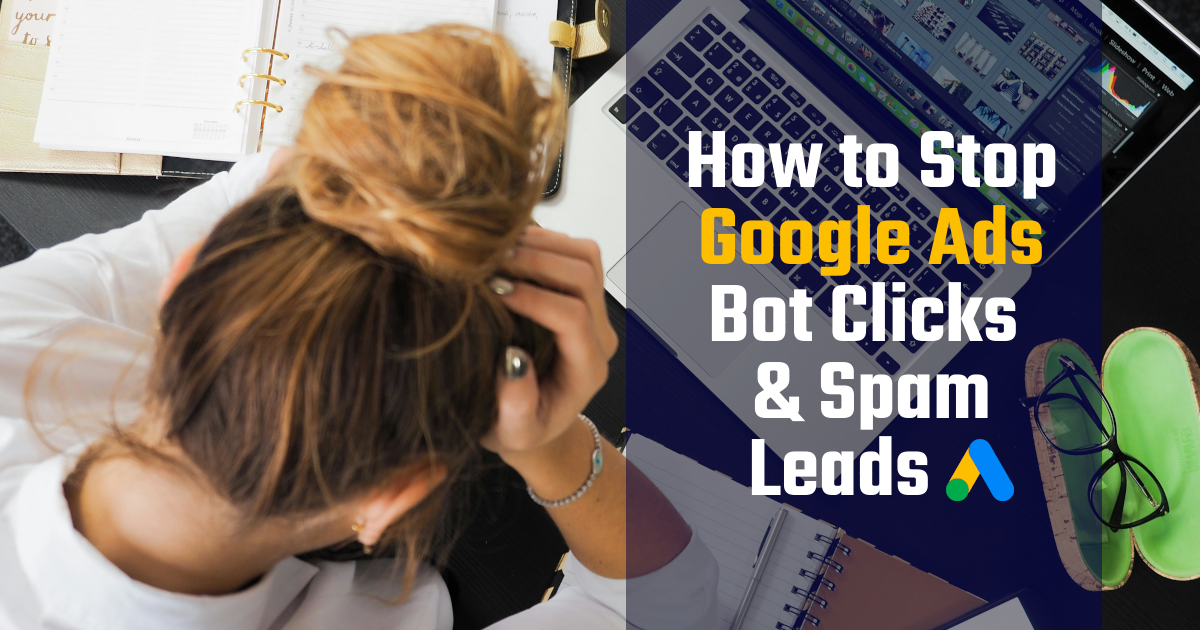
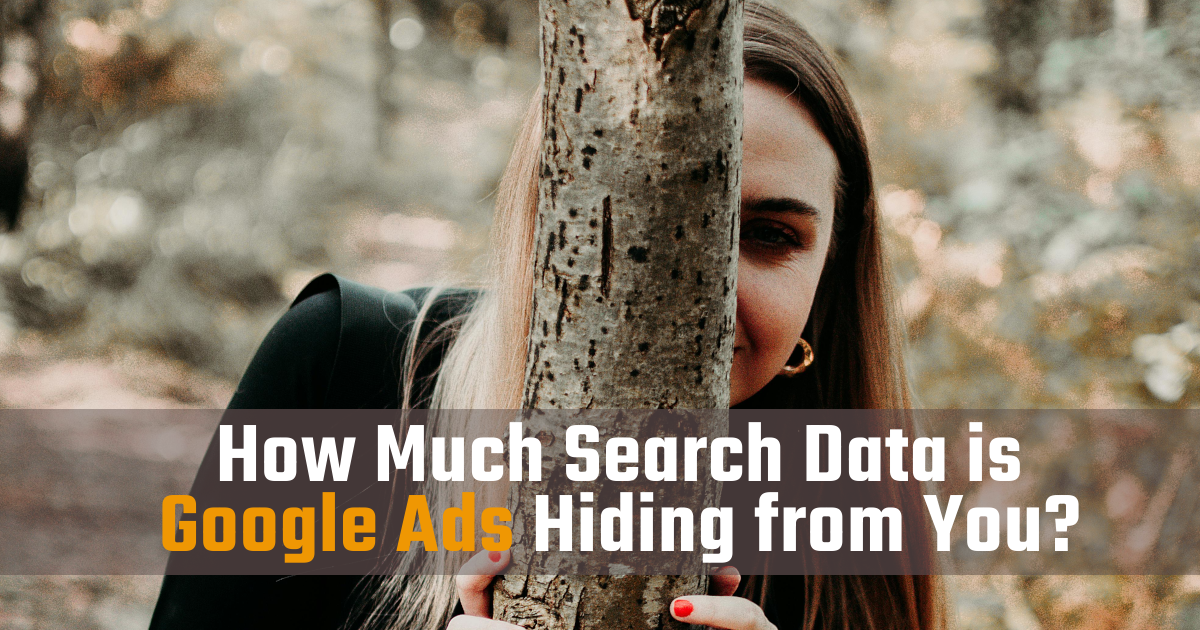

![How to Use Google Ads for Limo Services [Updated 2025]](https://marlinsem.com/wp-content/uploads/2024/01/limo-company-advertising-google-ads-2025.png)